I’m going to show on this article an Azure Load Testing being used with an existing JMX (JMeter file). Let first, let me show a quick intro to this tool.
Key Features of Azure Load Testing:
- Fully Managed Service – No need to manage infrastructure; Azure handles scaling and execution.
- High-Scale Testing – Simulate thousands of virtual users to test application performance under heavy load.
- JMeter Integration – Supports Apache JMeter test scripts (industry-standard tool for load testing).
- Real-Time Metrics & Insights – Provides performance data (response times, errors, throughput) via Azure Monitor.
Use Cases:
- Web Applications – Test how your app behaves under heavy traffic.
- APIs & Microservices – Validate backend performance before scaling.
How It Works:
- Upload a JMeter script (or create one using Azure’s test configuration).
- Configure test parameters (number of users, duration, geographic distribution).
- Run the test and monitor results in real-time.
- Analyze reports to identify bottlenecks (slow APIs, high error rates, etc.).
Pricing:
- Pay-as-you-go model based on virtual user hours and test engine capacity.
- Free tier available for small-scale testin
How to implement
Here is a JMeter file with a bunch of requests I have made, I also set the number of users to 250
The requests are hitting an API test I created just for this article, it’s a search engine for book store.
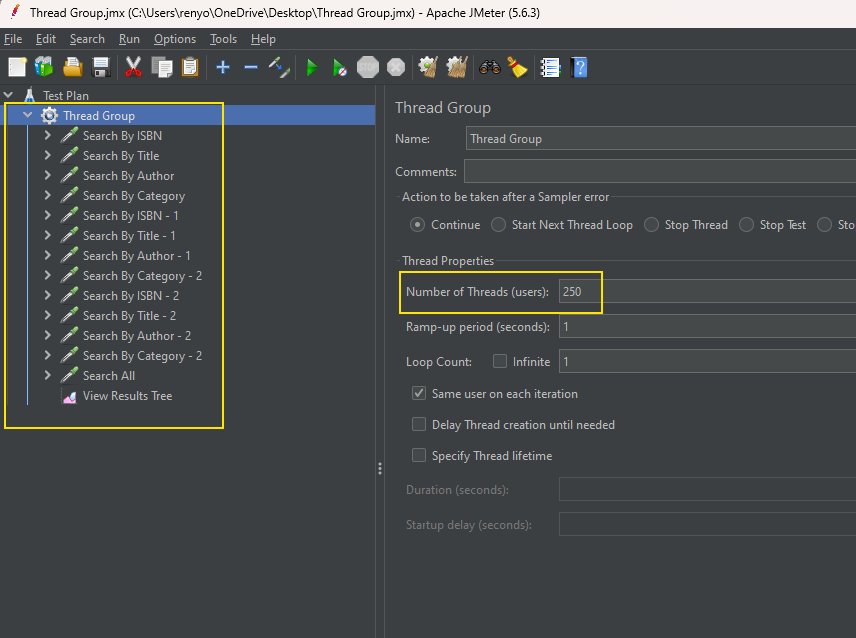
Create the a Azure Load Testing instance
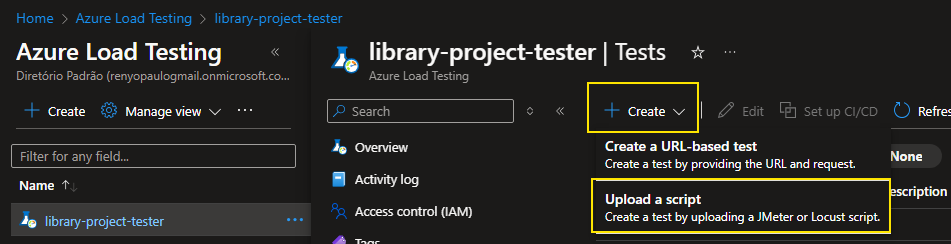
On Test Plan select JMeter on Load testing framework (usually is checked by default)
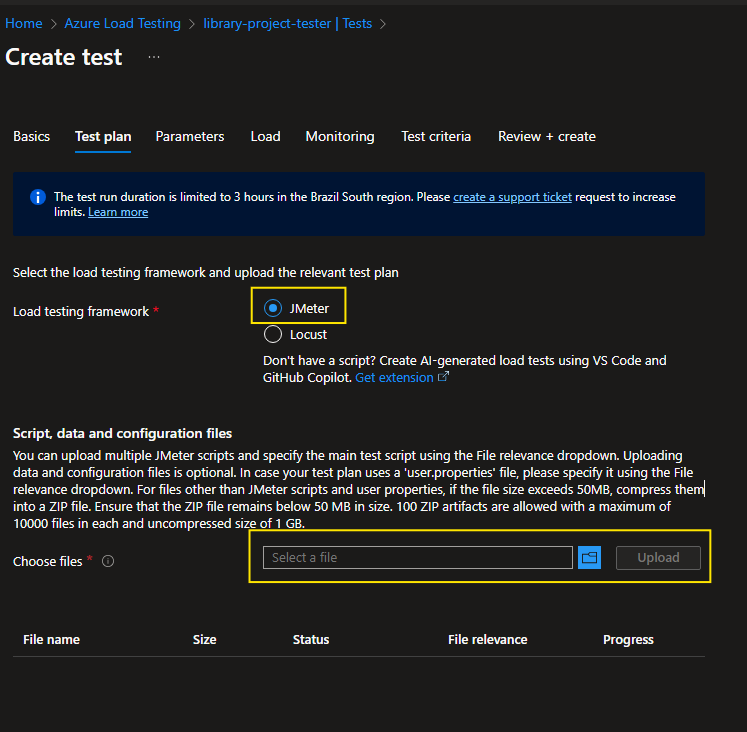
Still on Test Plan tab, upload the JMX file.
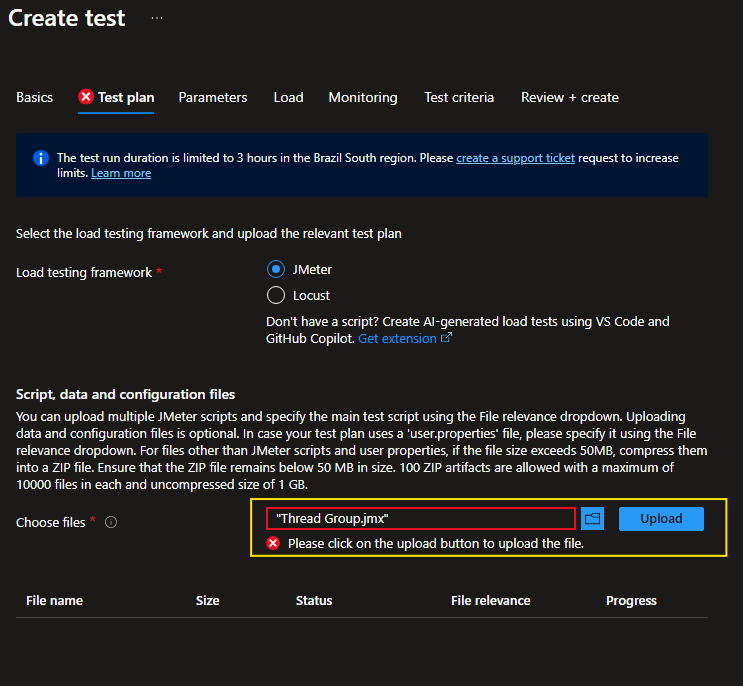
On the Load tab you define how many engines you want, usually it’s 250 threads per engine as described on the blue paragraph.
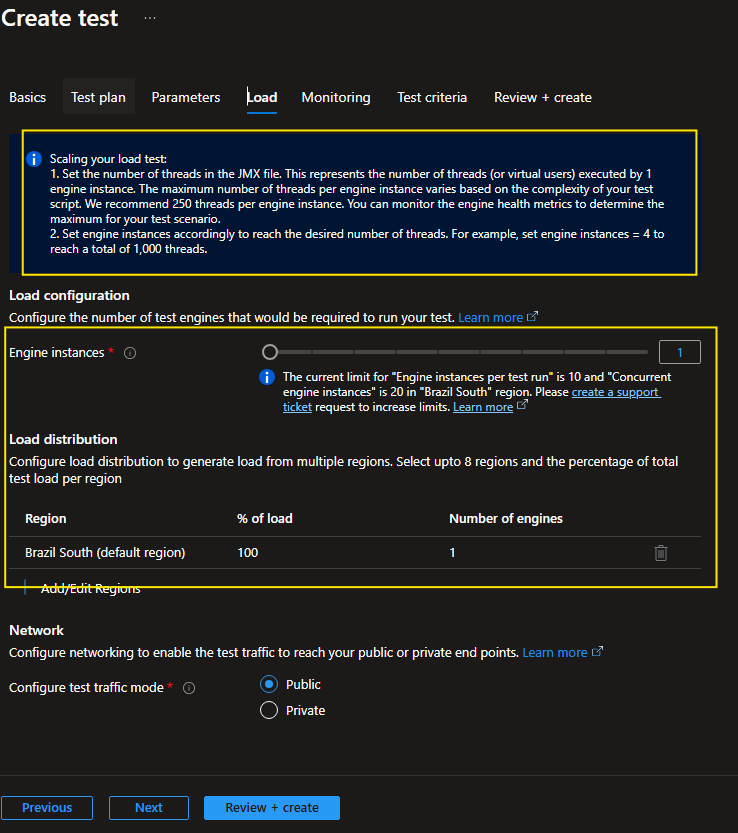
Running Tests
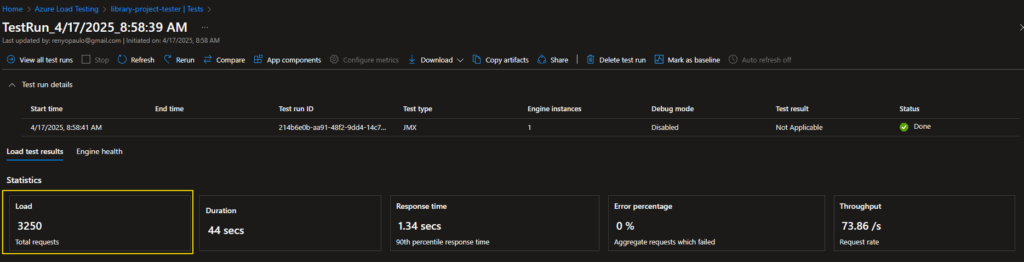
General view of tests results
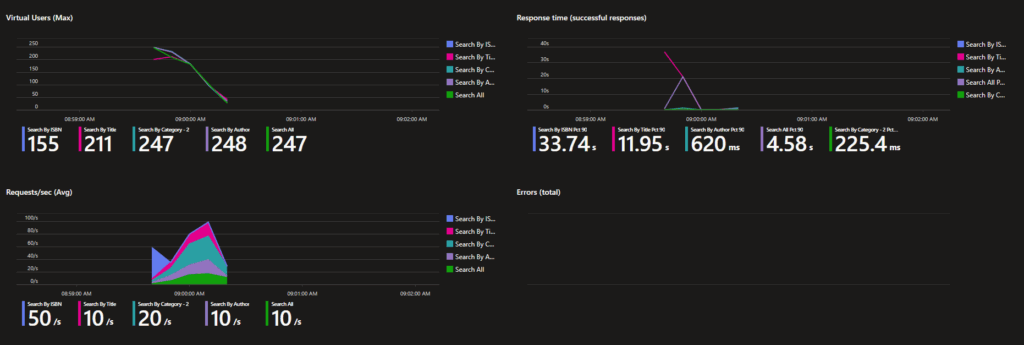
Response time
Clearly that we have a performance problem with the Search By ISBN, reaching 33,74 seconds
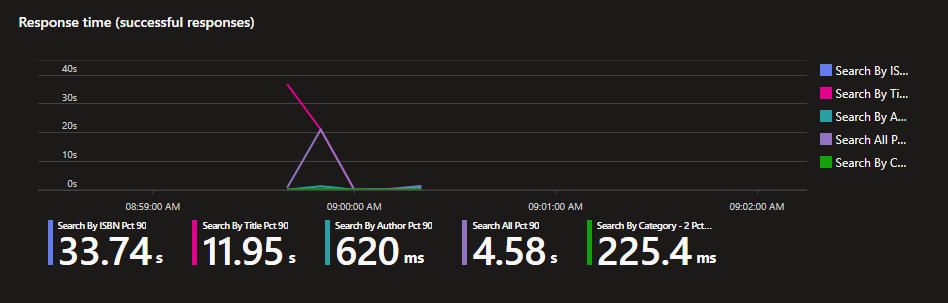
Requests/sec (Avg)
Search by ISBN takes more time than the other requests
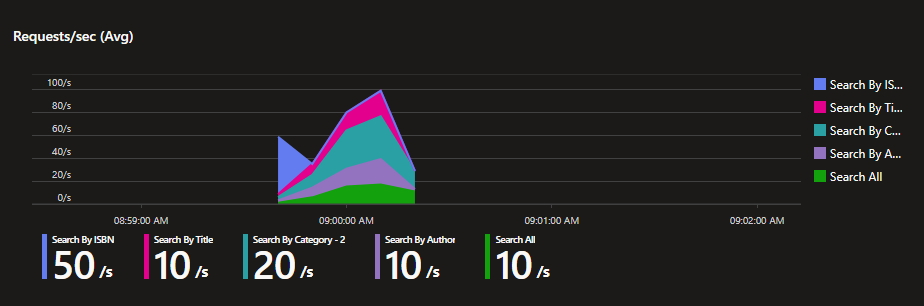
Virtual users
Initially it starts with 250 threads (users) and during the test time it decreases.
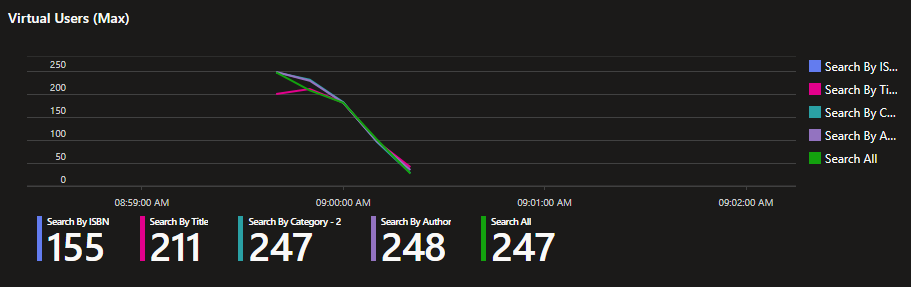
Request and the details of each one.
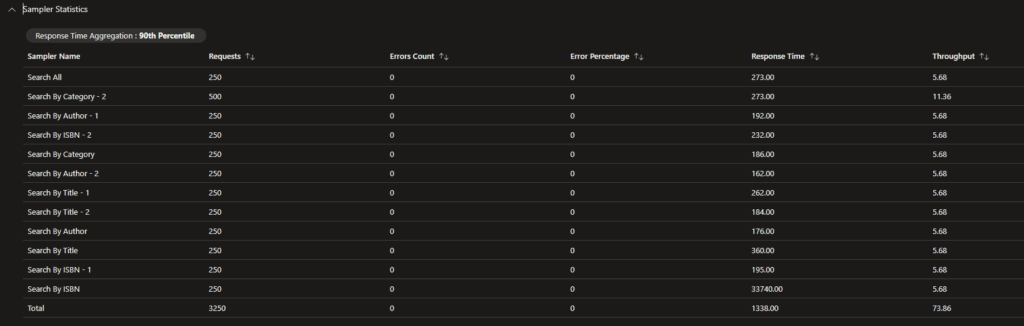
Conclusion
Azure Loading Tests it’s a great tool to run heavy tests to check how your application will deal with heavy traffic data.
The most important is to store the history of each run, and you can compare with previous runs and double check results of it.
The cost of each depends on the number of engines and max users, but I don’t see it as expensive, you can get more info on the Pricing calculator (https://azure.microsoft.com/en-us/pricing/calculator/)
Bye.